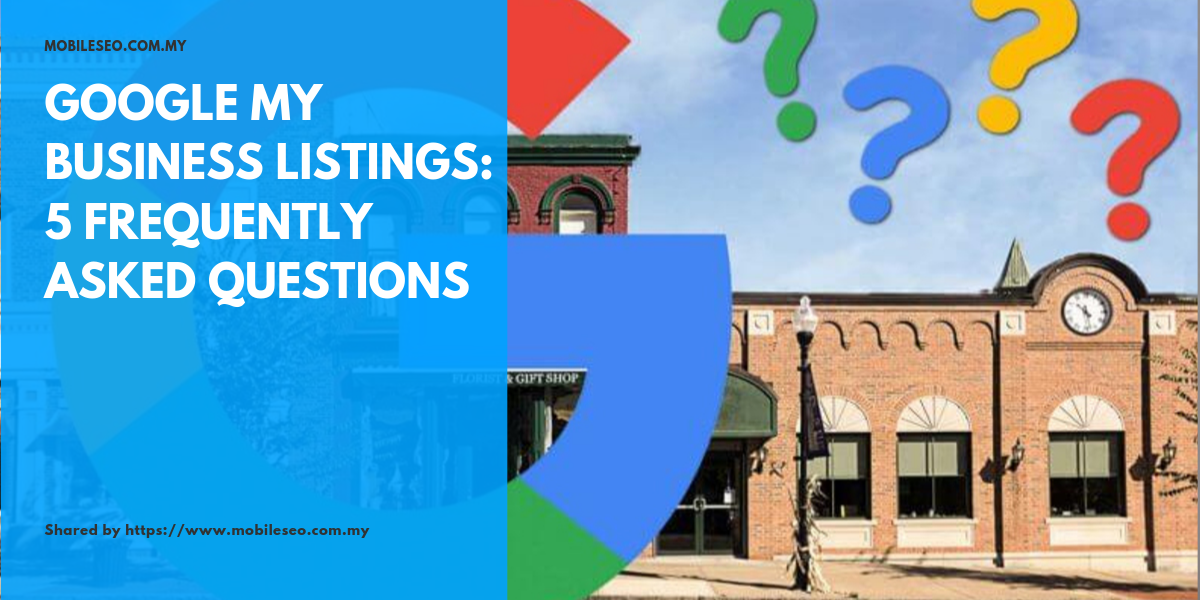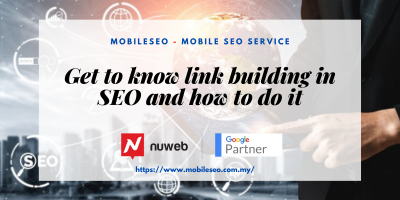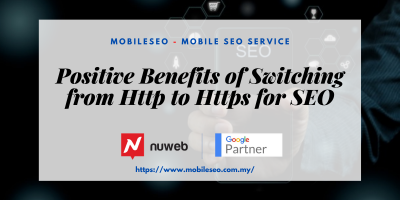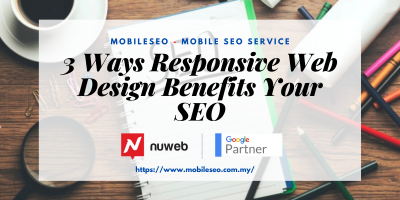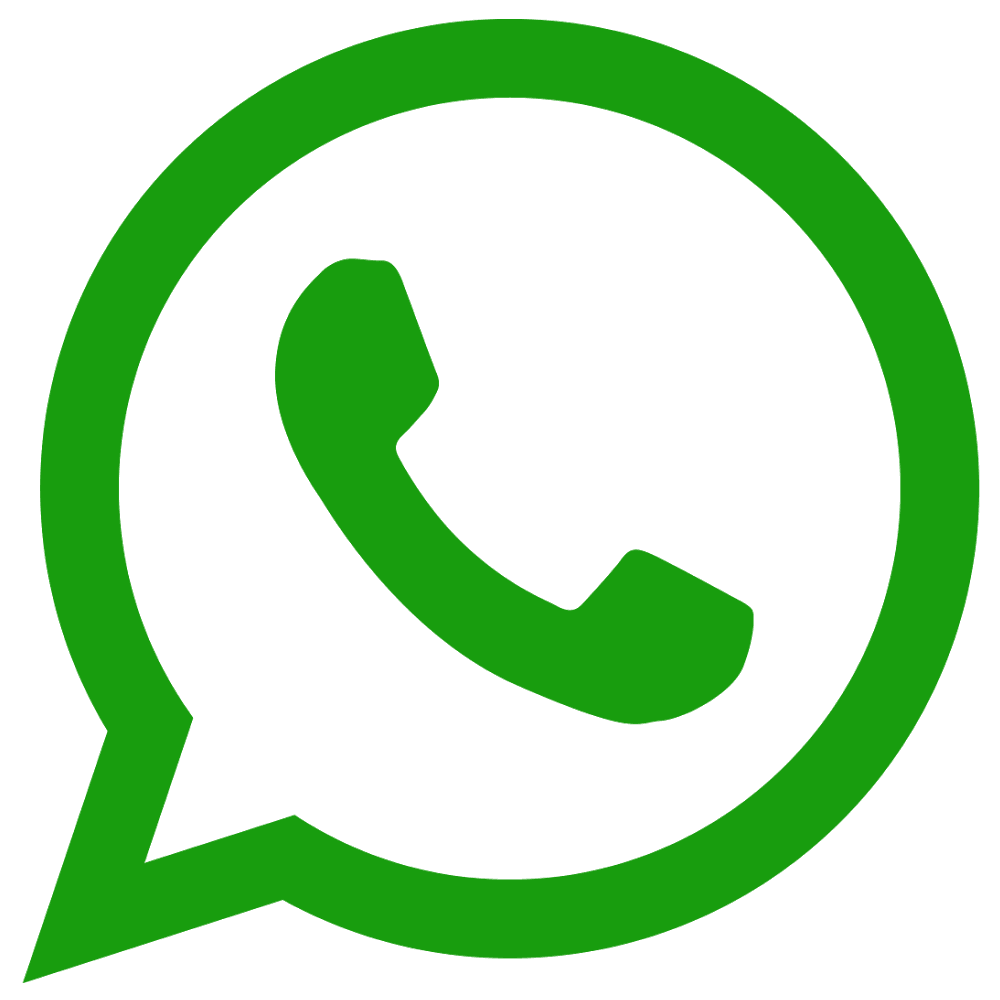One of the best ways to get local rankings is by claiming and optimizing your Google My Business (GMB) listing.
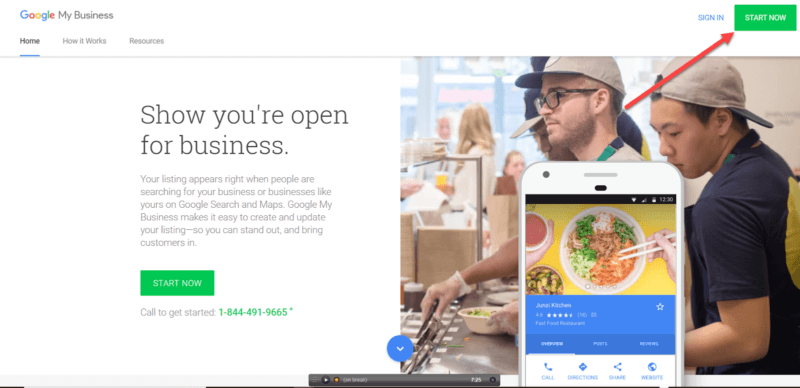
Not only does your Google My Business listing increase your chances of showing up in the Google Local 3-pack, but when your business is searched for by name, Google often shows a Knowledge Panel that displays detailed information about your company.
These details are pulled directly from your GMB listing, as well as from information Google finds from other online sources and user-generated content (like third-party reviews, Q&As, user-suggested information and so on).
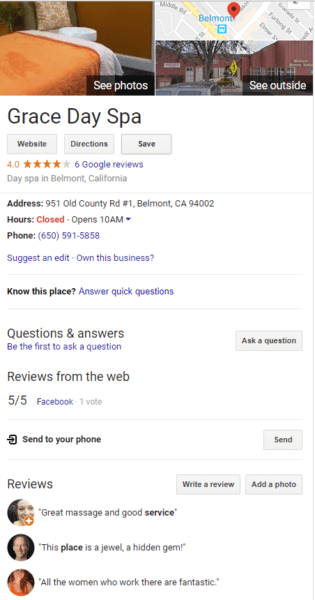
Google has added a lot of amazing features for businesses to use to enhance and optimize their GMB listings over the past few years. If you’re not taking advantage of the latest features of GMB — such as being able to manage multiple locations with one dashboard — it’s time to log in to your Google My Business dashboard and start optimizing it.
However, along with all the new features comes a slew of questions and some confusion as to best practice do’s and don’ts. Here are five frequently asked Google My Business questions asked and answered.
GMB questions and answers
Question: Can random people really make changes to my Google My Business Listing?
Answer: Yes.
Even though it doesn’t seem fair to most business owners, anyone can suggest a change or an edit to your business listing, including your competition. These user-generated changes can be made live on your listing, and you might not even be notified the changes have been made. This includes changing your physical business location.
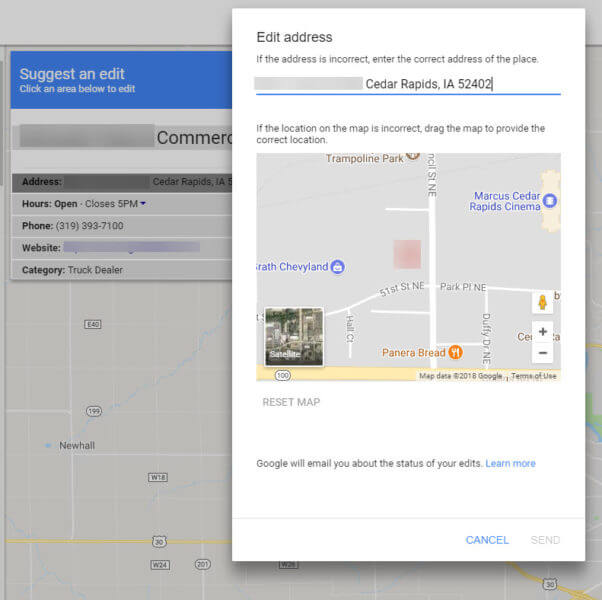
That’s why it’s good practice to log into your Google My Business dashboard frequently to make sure that no one has made incorrect or inaccurate changes to your listing. To see if you’ve received any notifications from Google regarding any changes made to your listing, log into your GMB dashboard and switch back to the “classic view” of the dashboard:
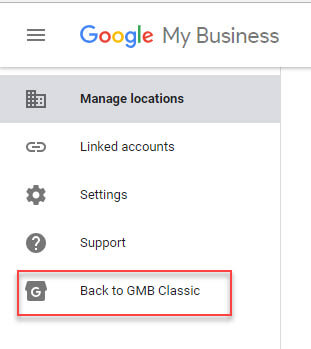
In the dashboard, click on “Google Updates.” It’s here where you’ll see a box that allows you to “Review Updates” that were either made or suggested.
If you find updates here, Google made changes to your business listing because they discovered new information about your business from another directory, a change on Google Maps or a trusted Google user submitted an edit to your listing that was made and possibly already published.
Depending on the situation, when people make “suggested edits,” the changes can go live without your ever being notified. Google is supposed to send emails to the owner and others managing your Google My Business listing when changes are made, but many times these change notifications are not received. So it’s best to log in to Google My Business frequently to check your listing to ensure that all of your information is correct and accurate.
Question: Should I use hashtags in my Google My Business Posts to help people find trending keywords and search phrases?
Answer: No, I would not waste the space.
Even though they might look like it, Google My Business posts are not social media posts. You have up to 1,500 characters for the details of your post, but the ideal length is between 150 and 300 characters, so use these characters wisely.
Because the text gets cut off and people need to click on the post to read everything you’ve written, make sure you put the most important content at the beginning of the post. Wasting precious characters on hashtags is pointless, especially when hashtags don’t help with rankings in any way.
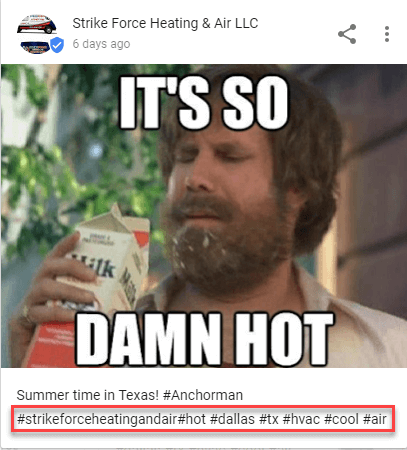
Instead, use Google My Business Posts to promote your business and what you think customers viewing your Google My Business listing would be interested in. Things like:
- News or new things going on at your business.
- Events. Event titles should not include promotional language, pricing information or calls to action.
- Offers. Sale or specials you are running.
- Products.
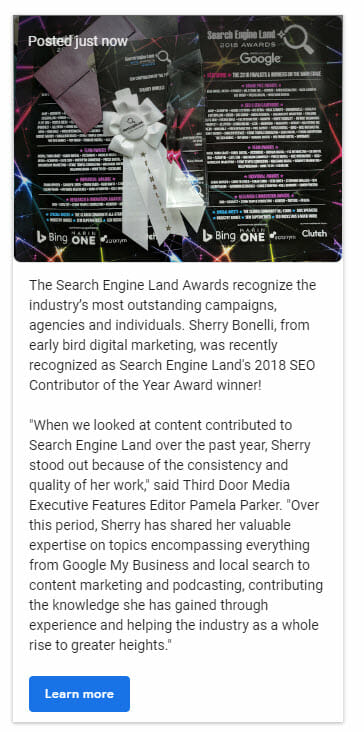
Google My Business Posts stay live for seven days, and then they “go dark,” but past posts are still visible when the current post is clicked on. People can scroll through past posts you’ve made.
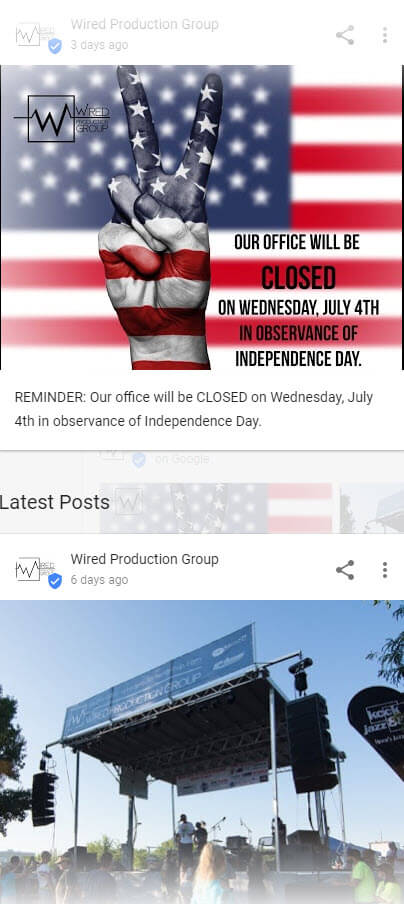
If you’ve created an event or write dated posts (like a sale that runs from July 4-9), then the post will “expire” when the offer or event ends.
To catch a searcher’s attention, include a great image in your post. Because Google Maps can cut the post image off on mobile devices, make sure the best part of the image is centered and that the image is sized correctly for Google Maps and the Knowledge Panel on desktop computers.
Question: I have some fake reviews about my business on my Google My Business listing. How can I get them removed?
Answer: Are they truly fake reviews or reviews you simply don’t like? If they’re negative reviews you don’t like or don’t agree with, Google probably won’t remove them.
Read Google’s Review Policies to see if the reviews truly violate Google’s policies. If the review does violate Google’s terms and are truly fake reviews, the first thing you should do is politely respond to the reviewer. This lets everyone who sees the negative review know you care enough to at least address the unhappy “customer” head-on.
Google even provides you with tips on how to reply to a reviewer.
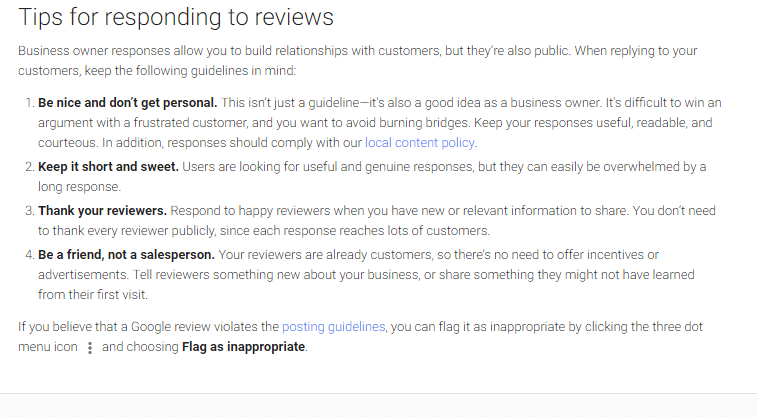
Next, you can log in to your Google My Business dashboard and flag the review. First, go to the specific review you want to flag and click on the three dots next to the review:
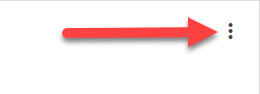
And then click “Flag as Inappropriate.”
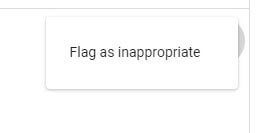
Flagging a review inside of Google My Business is more effective than flagging it through your browser.
Another benefit is that you’ll get a response from Google letting you know they got your request.
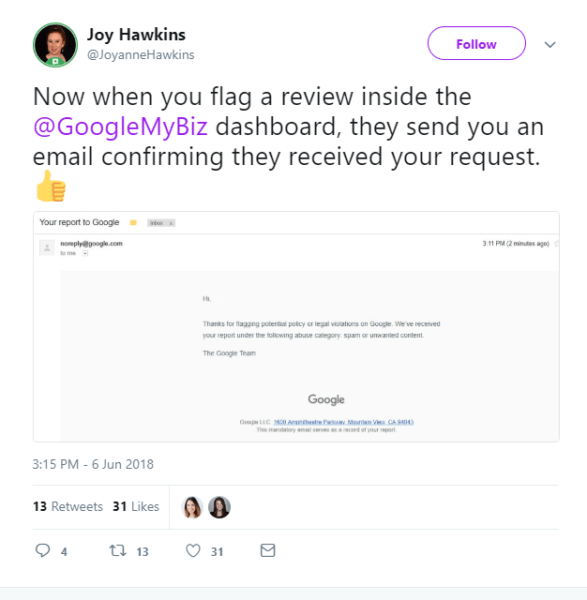
After getting the confirmation email, wait three days. You should receive a response from Google where you can explain the circumstances as to why the review is fake. Don’t use emotions, use facts. Give Google as much detail as possible about the situation, the reviewer and why the review is fake and should be removed.
You can also go to the Google My Business forum and explain your situation there. Depending on your situation, a Google Top Contributor may assist you and help you reach out to a person at Google who can help you get the fake review removed.
Question: One of my former employees must have claimed my Google My Business listing, because I know we verified it, but I do not know the login information. How can I get access to my listing?
Answer: First, reach out to any former employees you think may have claimed your Google My Business listing, ask if they did, and then ask for the email address and password. Or ask they log in and make you the primary owner.
If you worked with a digital marketing agency, reach out to them as well. Agencies should have you claim your listing and then ask to make them managers of your listing so this type of thing doesn’t happen. As the business owner, you should always have control of your listing. That’s the proper protocol.
If all else fails, take these steps:
Go to GMB Create and enter your business name. You’ll see a message that says the listing has already been claimed, and Google will show you a snippet of the email address that was used to claim the listing. This may also jog your memory.

If it’s an email address you recognize, you can exit and then use that email address, password and login to your Google My Business listing. If you do not recognize the email address, click Request Access and fill out the form. The current listing owner will receive an email — and so will you.
After you request listing ownership, the current listing owner has seven days to respond to your request. You can check the status of your request by clicking on the link that’s in the confirmation email you received from Google.
If your ownership request is approved, you’ll receive an email letting you know, and you’ll be able to manage the listing by logging into Google My Business. If the current owner denies the request for ownership, you’ll also be notified by email. Just like anyone else, you can still suggest edits to a listing and in some cases, the denied request can be appealed.
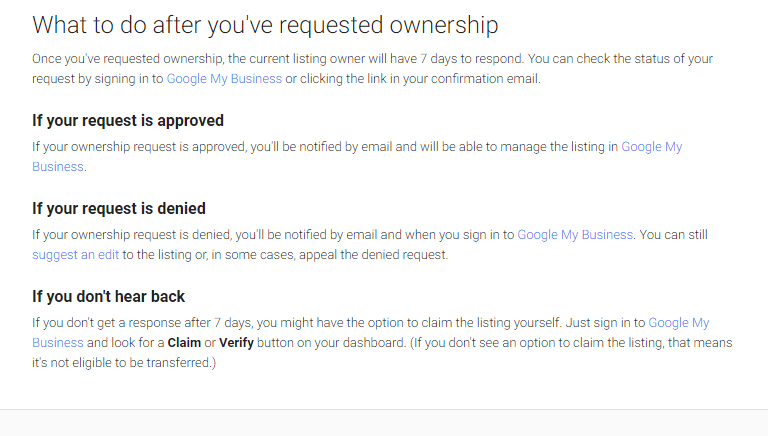
If you don’t get a response after seven days, Google might give you the option to claim the business listing yourself. To see if you’re eligible to claim the listing, log in to Google My Business and see if there is a Claim or Verify button on your dashboard.
You can also do a Google search for your business and see if there is an option to claim your business in the knowledge panel that shows up in the right-hand side. (If you don’t see an option to claim the listing, that means the listing is not eligible to be transferred.)
Question: I find myself with a lot of Google My Business questions. Is there a place I can go to get answers to specific questions I have?
Answer: Yes! If you have specific questions about Google My Business or have issues with your listing, the best place to go is to the Google My Business forum.
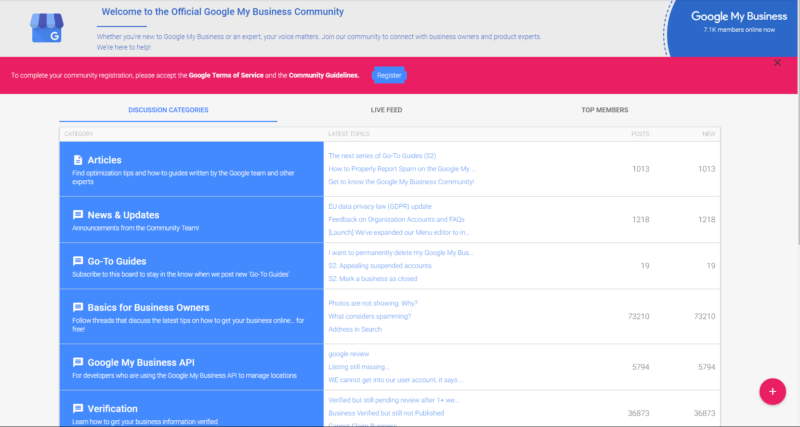
There you will find industry experts ready to help answer your questions or Top Contributors who can reach out to Google on your behalf to expedite changes that may need to be made.
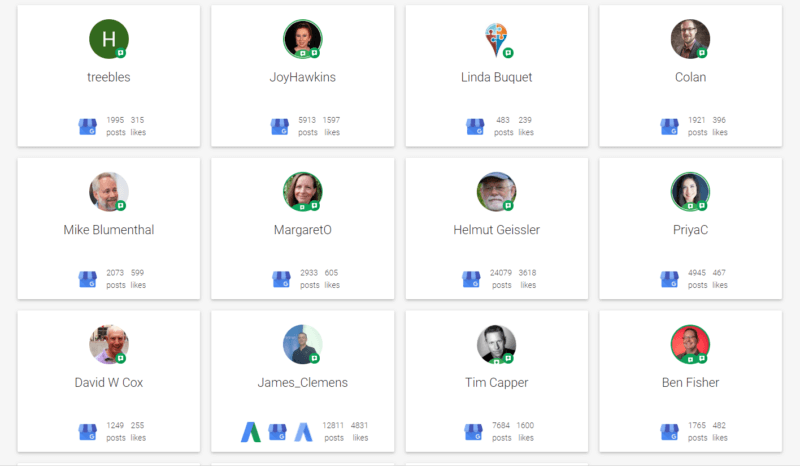
Not only is it a great resource if you have an issue, but it is also a great way to help you learn more about the ins-and-outs of Google My Business. It’s an awesome place to go to learn tips and tricks.
To close
One of the best ways to rank locally on Google is to use all of the features offered by Google My Business. With all the cool stuff Google offers to enhance a listing, you should take advantage of everything. Not only will GMB help provide potential customers with more info about your business, but the program tracks your listing, which can provide excellent information to help market your business.
Sources
https://searchengineland.com/google-my-business-listings-5-frequently-asked-questions-301499